Setting up an SSH Client
For cloud based Linux servers, you will have to connect using a protocol called Secure SHell (SSH) to install software, to configure your environment - to manage your server. To connect via SSH you will need a keypair.
Keypair
A keypair is a pair of files used to allow access and encrypt communications. Each pair consists of a public and a private file. The public file is shared freely with the world. The private file should be kept securely locked away, much like a password.
When you create a new server instance, your public key will be injected as part of the build process. You can then use the private key to gain access to the instance - and guarantee that your communication is encrypted. This is more secure than using passwords. Passwords have the following problems:
- So much typing. So very much typing.
- One more thing to remember (and forget)
- Need to be ever more complex
- Easy to crack (especially by social engineering)
- Prone to being shared
- Cascade to other devices if you use the same password across devices. And if you're spawning multiple computers on the cloud are you going to give them all the same password, or somehow 'remember' different ones?
If you're interested in learning more about how keypairs work, recall that public key cryptography for non geeks provides a useful analogy, and, how encryption works explained gives a good worked example.
The private file often has the extension [.pem]
(Privacy-Enhanced Mail).
To generate a keypair we have created a checklist (PDF, 53KB) you can follow.
Securing your private key
If you do not secure your private key your first attempt to connect to your instance should be met with a message along the following lines:
@@@@@@@@@@@@@@@@@@@@@@@@@@@@@@@@@@@@@@@@@@@@@@@@@@@@@@@@@@@
@ WARNING: UNPROTECTED PRIVATE KEY FILE! @
@@@@@@@@@@@@@@@@@@@@@@@@@@@@@@@@@@@@@@@@@@@@@@@@@@@@@@@@@@@
Permissions 0777 for 'mykey.pem' are too open.
It is required that your private key files are NOT accessible by others.
This private key will be ignored.
bad permissions: ignore key: mykey.pem
ubuntu@144.6.225.224's password:This is happening as the SSH application recognises that anyone on your computer can access this file. To rectify it, you need to run the following command:
$ chmod u=rw,go-rwx ~/mykey.pem
Loosely translated, the above means: CHange file MODe for mykey.pem: only I can read and write it, no-one else can.
Once you have secured your file, you should be able to connect successfully with SSH.
Also, consider putting all of your keypairs into a single directory so you know where they are! Traditionally this has been in a directory called "dot ssh" inside your home directory (e.g. /home/username/.ssh/). If you have a private key that is very important, consider printing a copy out and putting the printout in a fireproof safe! Then if the worst happens, you can type it back in again...
Clients
Windows
Windows doesn't have an SSH client installed by default.
We suggest MobaXTerm
Download either:
- Portable edition, and just unzip it
- Installer edition (may require administrator privileges on your machine)
Create a new session. For example, to connect to a computer with IP
address 123.123.123.123, username ubuntu, with private key mykey.pem:
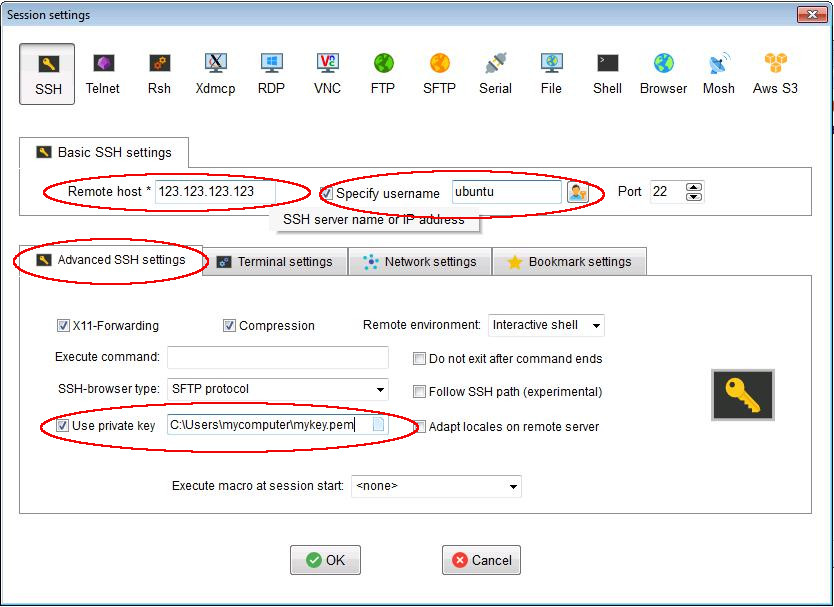
Mac (OS X)
OS X already has an SSH client built-in, so there is nothing to install.
To use the SSH client, open the terminal by going to Applications -> Utilities -> Terminal
For example, if you saved your key to your home directory as mykey.pem, to
connect to the computer with IP address 123.123.123.123 and username
ubuntu, we type:
ssh -i ~/mykey.pem ubuntu@123.123.123.123
If you saved it to .ssh
ssh -i ~/.ssh/mykey.pem ubuntu@123.123.123.123